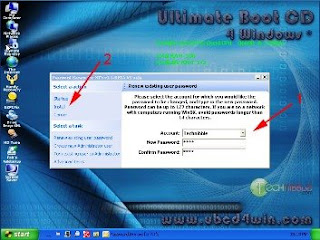
One of my most favorite web sites is technibble's. Technibble's offers a lot of great tips, tools and other goodies for computer techs. I highly recommend them as a must have for your favorite list.
I am copying one of their latest articles along with the original link on how to to access your / clients or friends computer when you forgot the password.
An Easy Way to Break Into a Windows User Account
In this article, I am going to show you an easy way to access a Windows user account without knowing the original password. First of all, I know there many other ways to do this such as using a live CD like Ophcrack or something like Knoppix to access the Windows password file etc… but I find this way is the easiest, most reliable and gives the most options.
In this article, I am going to show you an easy way to access a Windows user account without knowing the original password. First of all, I know there many other ways to do this such as using a live CD like Ophcrack or something like Knoppix to access the Windows password file etc… but I find this way is the easiest, most reliable and gives the most options.
This knowledge is not intended for malicious purposes. It is intended to be used by computer technicians for times when clients forget their password or unable to log in for some other reason. Don’t use this information to be a tool.
Note: You will need access to a working computer to create a boot CD. You will also need a fairly good knowledge of computers and BIOS in order to do this. This article is aimed towards computer technicians.
If you don’t have it already, download UBCD4Win using one of the mirrors here. If you do already have it on a CD, skip to step 3.
To run it, create an ISO and burn it to CD. You can read the instructions here. I wont write the instructions here because the ones on the previous link are better and this article is more targeted at computer technicians and most of them already have this CD.
Once the CD has been created, goto the BIOS and make sure your CDRom is set as the first boot device. Start up the computer with UBCD4Win in the CDRom and you will have some boot options. Choose the “Launch The Ultimate Boot CD for Windows” option.
It will take a few minutes to load fully, but when it does you should see a Windows XP like interface. Once there, goto Start > Programs > Password Tools > Password Renew.
Once Password Renew is open, you need to tell it what Windows install you would like it to effect, so press “Select a Target” and choose the Windows installation (in most cases, its c:\windows).
You can “Renew existing user password”, “create new Administrator user” or “Turn existing user to Administrator”. For this example, we’re just going to gain access to an existing user account so choose “Renew existing user password”.
Choose the account you would like to change the password for and enter in the new password. Now press “Install” on the left hand side. Restart the computer, eject the boot CD and you should be able to use that user account.
Note: You will need access to a working computer to create a boot CD. You will also need a fairly good knowledge of computers and BIOS in order to do this. This article is aimed towards computer technicians.
If you don’t have it already, download UBCD4Win using one of the mirrors here. If you do already have it on a CD, skip to step 3.
To run it, create an ISO and burn it to CD. You can read the instructions here. I wont write the instructions here because the ones on the previous link are better and this article is more targeted at computer technicians and most of them already have this CD.
Once the CD has been created, goto the BIOS and make sure your CDRom is set as the first boot device. Start up the computer with UBCD4Win in the CDRom and you will have some boot options. Choose the “Launch The Ultimate Boot CD for Windows” option.
It will take a few minutes to load fully, but when it does you should see a Windows XP like interface. Once there, goto Start > Programs > Password Tools > Password Renew.
Once Password Renew is open, you need to tell it what Windows install you would like it to effect, so press “Select a Target” and choose the Windows installation (in most cases, its c:\windows).
You can “Renew existing user password”, “create new Administrator user” or “Turn existing user to Administrator”. For this example, we’re just going to gain access to an existing user account so choose “Renew existing user password”.
Choose the account you would like to change the password for and enter in the new password. Now press “Install” on the left hand side. Restart the computer, eject the boot CD and you should be able to use that user account.
Check them out here
Keep up the good work guys!
Computer Gal
No comments:
Post a Comment